Login Help
Student Portal Introduction and Instruction
To stay connected at TVCC, you will need to be able to log into your student accounts. Your username, called a Cardinal ID, and was included with your acceptance notification; it should look a little familiar as it uses your last name and first initial, followed by a sequence of numbers. Your initial password has been created for you from a generic format, using your personal information. After your first login, it is advised to change your password. This change can only be done through your Cardinal Email account, and will automatically change your password across all of your other TVCC accounts. Your Cardinal Email address is simply your Cardinal ID followed by "@tvcc.edu" and is where all notifications from TVCC will be sent.
![]()
Your TVCC Account Password must be reset every 180 days. You can reset your password here.
Password Format: "lowercase first initial + last four digits of social security number + uppercase last initial + four digit year of birth"
Example:
Student Jane Doe was born in 1998, and her social security number ends in "1234."
Cardinal ID username: doej123
Password: "j1234D1998"
Cardinal Email: doej123@tvcc.edu
To keep your data safe, TVCC has implemented Multi-Factor Authentication (MFA) for your student account portals. Once you have your Cardinal ID username and password combination, it is time to go ahead and set up your MFA. You will not be able to access your accounts until your MFA is set up and working properly.
Setup Multi-Factor Authentication
TVCC provides students with their own email account so that we can communicate securely and communications from TVCC will go to this email address. You can access your Cardinal Email easily from the shortcut at the very top right of any TVCC website page. Cardinal Email accounts use the standard Cardinal ID and password combination. Your Cardinal Email is the only way to change your account password.
The My Cardinal Connect student portal is your resource for most school related tasks, from viewing and accepting your financial aid awards, registering for classes, making tuition payments or installments, and one day applying for your graduation. Once you have successfully logged in, it is best to take a look around and explore all of the resources and tools you have as a student right at your fingertips. My Cardinal Connect uses the standard Cardinal ID username and password combination, with the exception that you will need to include the "@tvcc.edu" portion for your username. We have compiled some helpful tips below for your first log in.
Step 1: Take a look around
My Cardinal Connect Colleague Self-Service Portal opens to the below screen. The gray bar to the left displays your main menu options. The horizontal tiles that take up the bulk of your home screen are the modules you will use to perform tasks within your portal; each module has a brief explanation of what purpose it serves.
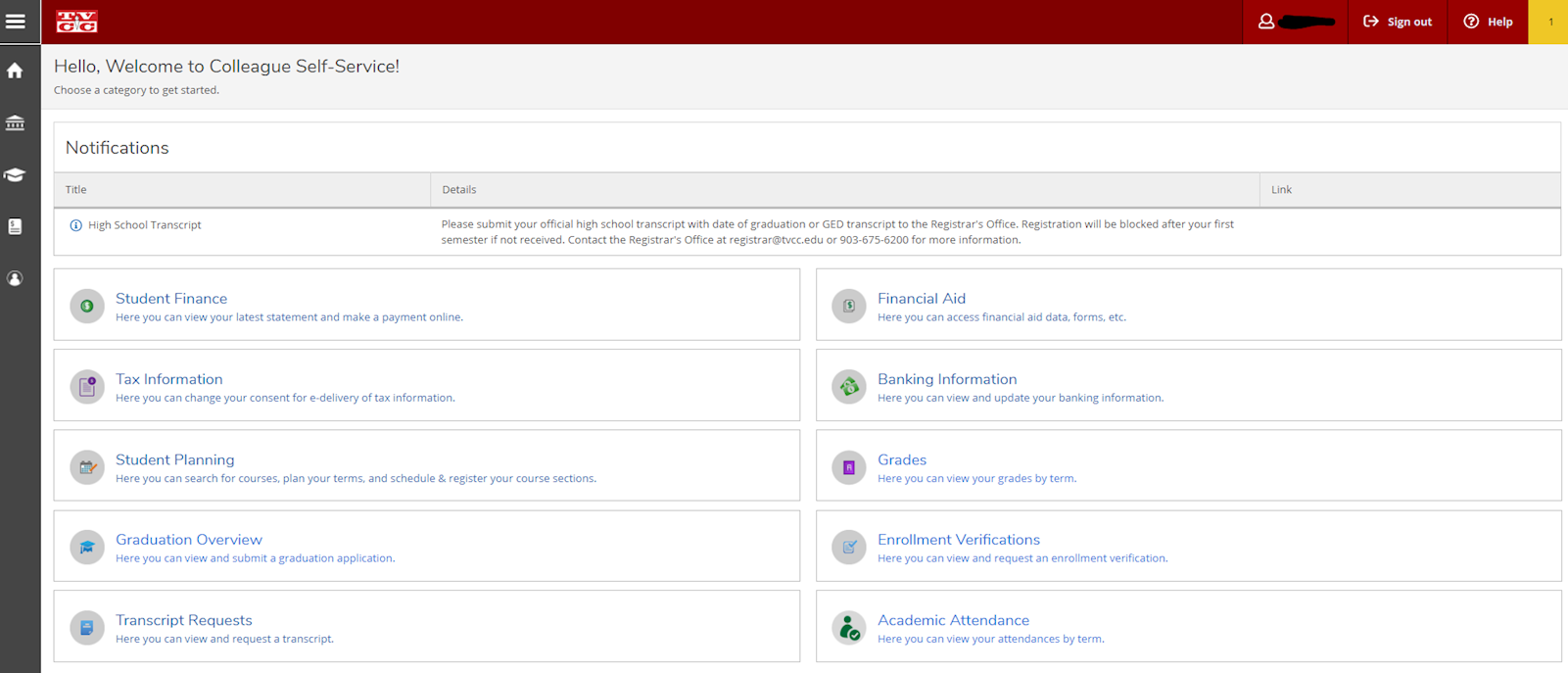
Step 2: Update Student Profile
With your first access to My Cardinal Connect, it is important that you immediately update your contact information with an EXTERNAL email address (non-TVCC) for your user profile. This will be necessary to add so that a password reset link can be sent to an external email address should you forget your password.
Select "User Profile" under the login information icon:

Select "Add New Email" under Email Addresses to update with an EXTERNAL email:
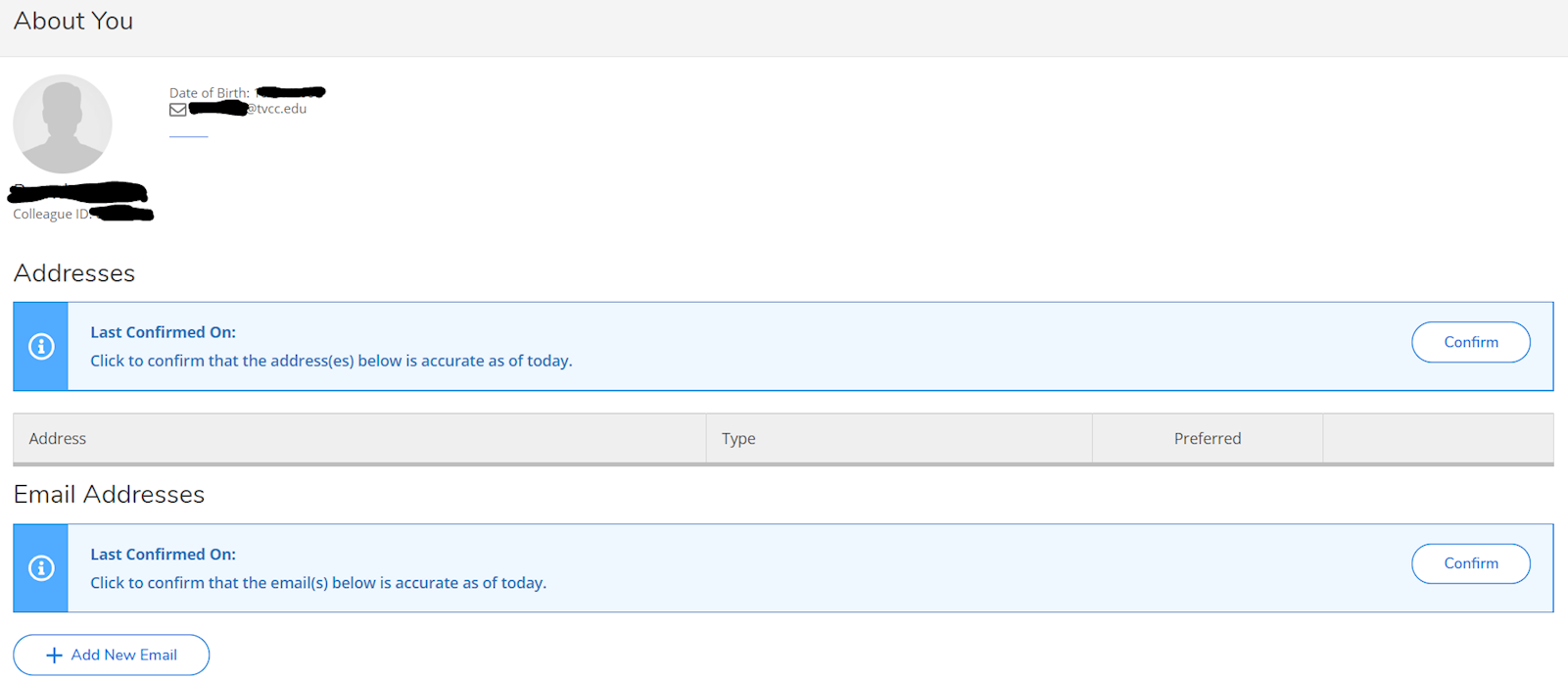
Enter your choice of EXTERNAL (non-TVCC) email address, mark it as personal, and select "Add Email." Please note - should you ever need your account reset, this external email is where your password recovery will take place:
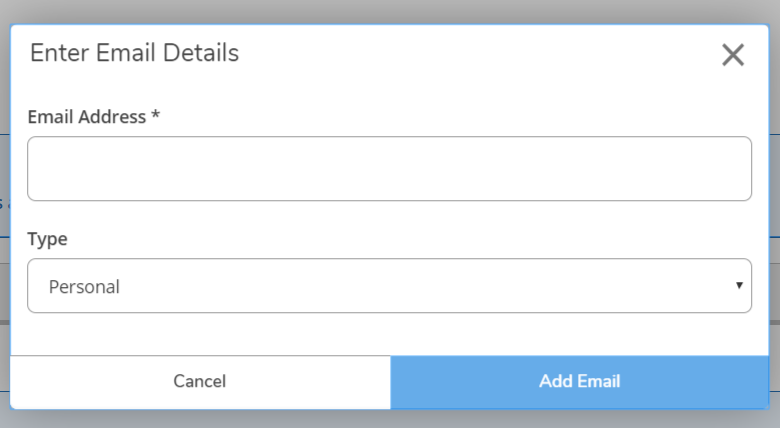
Step 3: Navigating within the Portal
Select the "expand" icon to the top left of the page to familiarize yourself with the main menu options available to you through your portal. There are so many things you can take advantage of in your new portal it is best to take a look around and get to know the new capabilities you have right at your fingertips.
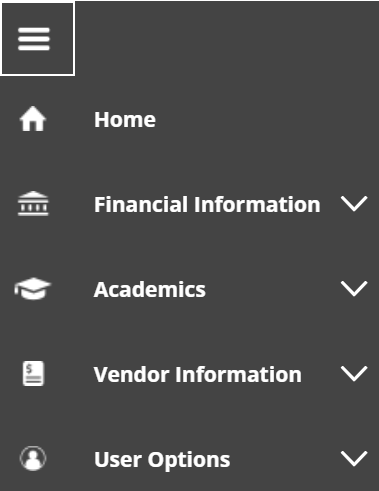
My Cardinal Connect Self-Service provides access to a variety of menus and can help you manage your student account and registration.
- Student Finance - View your latest account balance, make online payments or set up payment plans
- Tax Information - View tax 10981-T information and change consent for e-delivery of tax information (under construction)
- Student Planning - Search for available courses within the schedule each semester, plan your academic courses through graduation, and register online for your course selections.
- Graduation Overview - View and submit graduation application (under construction)
- Transcript Requests - View and request a transcript (under construction)
- Financial Aid - Access financial aid awards information, check that all forms are submitted, and accept/decline aid
- Banking Information - View and update banking preferences
- Grades - View grades by term (under construction)
- Enrollment Verification - View and request enrollment verification documentation (under construction)
- Academic Attendance - View attendance by term
Step 4: Be Sure to Check for Alerts
Be sure to always check the top right of your screen for red or yellow "alerts" as TVCC will use this portal to notify you of any important upcoming deadlines or changes.

Congratulations! You have now accessed the most important portal during your time at TVCC. Try not to be a stranger; log in often to stay up to date on any student account issues.
You have the ability to grant others access to your My Cardinal Connect account. This access is typically limited to Student Finance and the secure payment center. Be aware that proxy access users will still be required to setup a Multi-factor authentication method. This type of access should be setup as early as possible so that users do not experience delays while attempting to make payments by the tuition deadlines.
Canvas is the online platform TVCC uses for online learning. While Canvas uses the same Cardinal ID username and password combination as your other accounts, new students may not have an active Canvas account, or see their online classes, until the beginning of their first semseter. Our distance Learning department does have an Orientation available for first time Canvas users; just click the " + Join this Course" option in the top right corner.
Trouble logging into Cardinal Email or My Cardinal Connect?
Students should be able to access the above portals within 48 hours of notification from TVCC that you have fully completed your admissions process. If you are unable to login, contact our IT department for assistance at (903) 675-6300, or chat with them through live support during business hours.
Trouble logging into Canvas?
Access to Canvas is not immediate; typically access is granted by our Distance Learning department once your first semester is about to begin. If you are not able to log in when the time comes, contact them at (903) 675-6324, via email at ecourseshelp@tvcc.edu, or through this online request form.