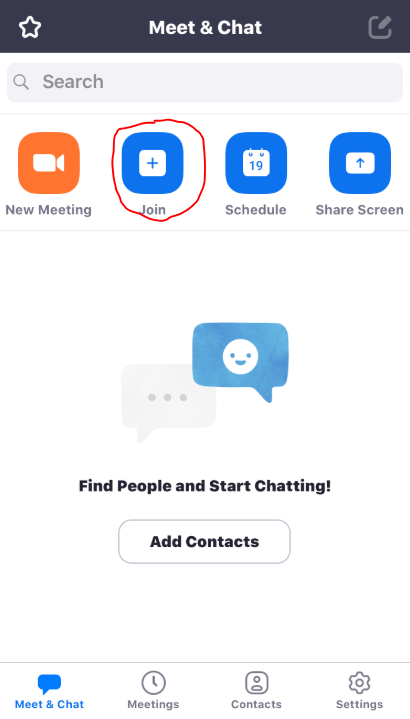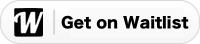Join your Zoom meeting from a mobile device.
Having trouble joining your Zoom meeting? Get step-by-step help here!
1. When using a mobile device for your Zoom meeting, you will need to first download the Zoom app from your providers app store. The Zoom app is free!
2. Once you have downloaded Zoom you can launch the app and join a meeting right away. It is not necessary to create an account with Zoom to attend a meeting within the Zoom app, but you may choose to create an account or log in with an existing account. To begin without signing in, click the blue "Join a Meeting" button at the bottom. If you have a user account, click the blue "Join" button near the top, from the "Meet & Chat" menu.
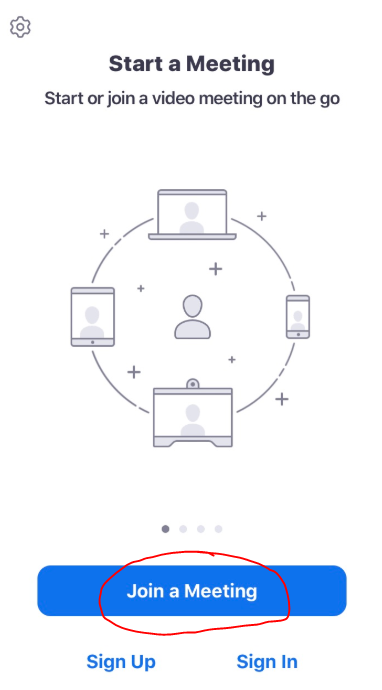
3. Type the meeting ID in the next field provided and continue.
5. The next prompt will ask you for the meeting password, and if you are not using a Zoom account, for your name. Please enter the password exactly as you have received it.
6. Click the "Join Meeting" button and your meeting will begin. See you soon!