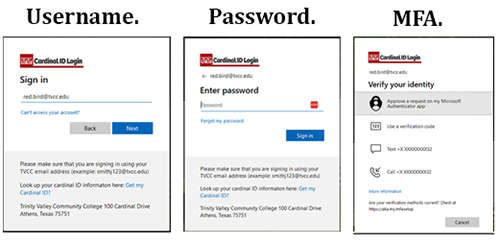GlobalProtect VPN App
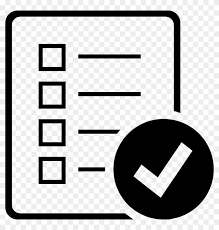 Objective
Objective
Directions on how to download, install and connect to the GlobalProtect VPN app. To access the TVCC VPN service you are required to install the VPN client software.
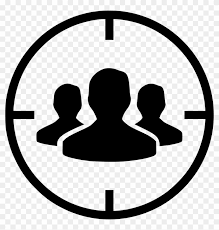 Audience
Audience
TVCC provides the GlobalProtect VPN app to authorized users with a need to access internal resources.
- Faculty
- Staff
- Students
- Partners
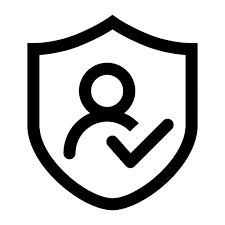 Microsoft MFA Authentication
Microsoft MFA Authentication
Starting November 16, 2022, authentication will use the Cardinal ID Login and MFA process.
This will provide a familiar authentication method you already use for other resources.
You will be redirected to your default web browser where your current MFA settings will be used.
NOTE: During this process, multiple browser windows may open prompting you to Open Global Protect. This behavior is expected.
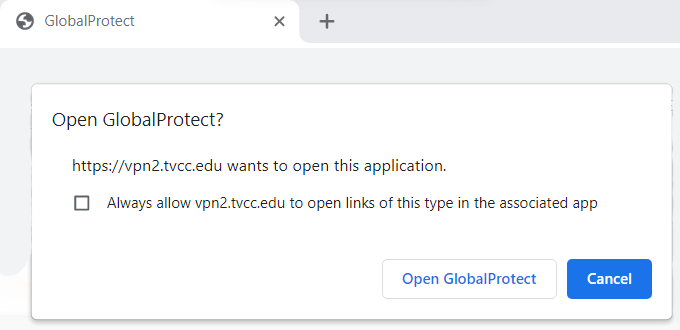
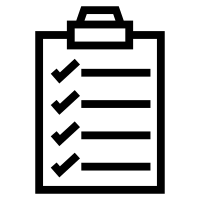 Procedure
Procedure
Downloading and installing the GlobaProtect App
** The GlobalProtect VPN app is automatically installed on many TVCC laptops. If the software is installed you may skip this step. **
1. Visit https://gpvpn.tvcc.edu/.
You will be redirected to your default web browser to complete authentication.
Complete the Cardinal ID Login by providing your Username, Password, and MFA prompt.
2. Download and install the software version that matches your device
Note: Most installations will use Windows 64-bit option.
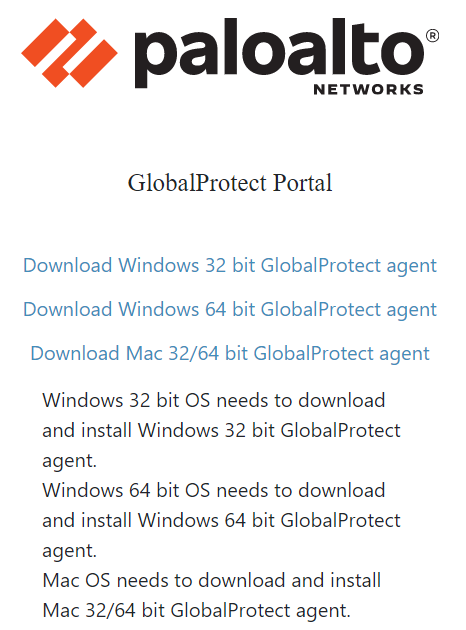
Connecting to the VPN service
1. Open the GlobalProtect App from the taskbar or from the Start Menu.
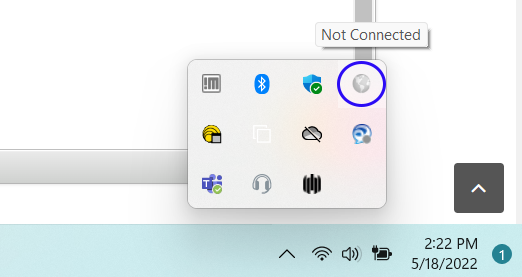
2. Enter the Portal Address when prompted (first time only): gpvpn.tvcc.edu
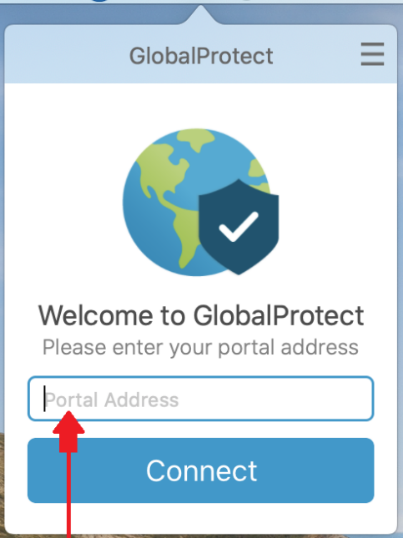
5. Click Connect.
6. Authenticate using your Cardinal ID
You will be redirected to your default web browser to complete authentication.
If prompted, complete the Cardinal ID Login by providing your Username, Password, and MFA prompt.
NOTE: When authenticating to the VPN service, two (2) additional browser tabs may open during this process. This is an expected behavior.
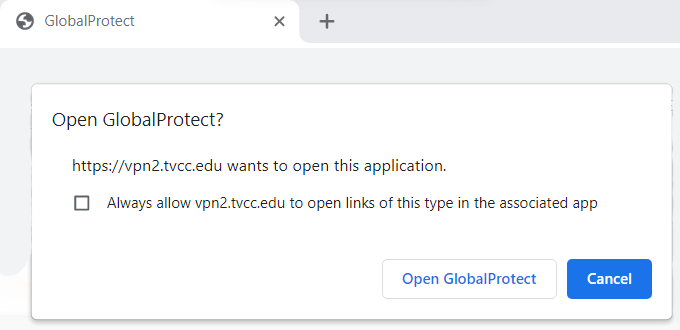
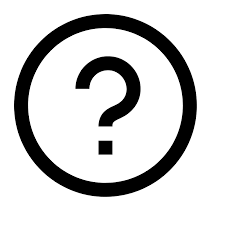 Have Questions?
Have Questions?
If you encounter issues authenticating, installing, or accessing the VPN service please contact the IT Service Desk.
Online: https://tvcc.service-now.com/
Phone: 903-675-6300